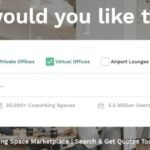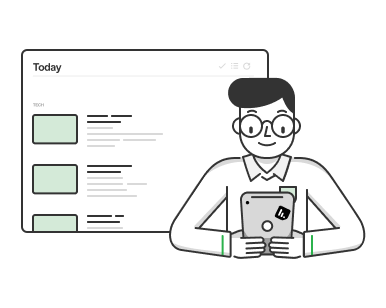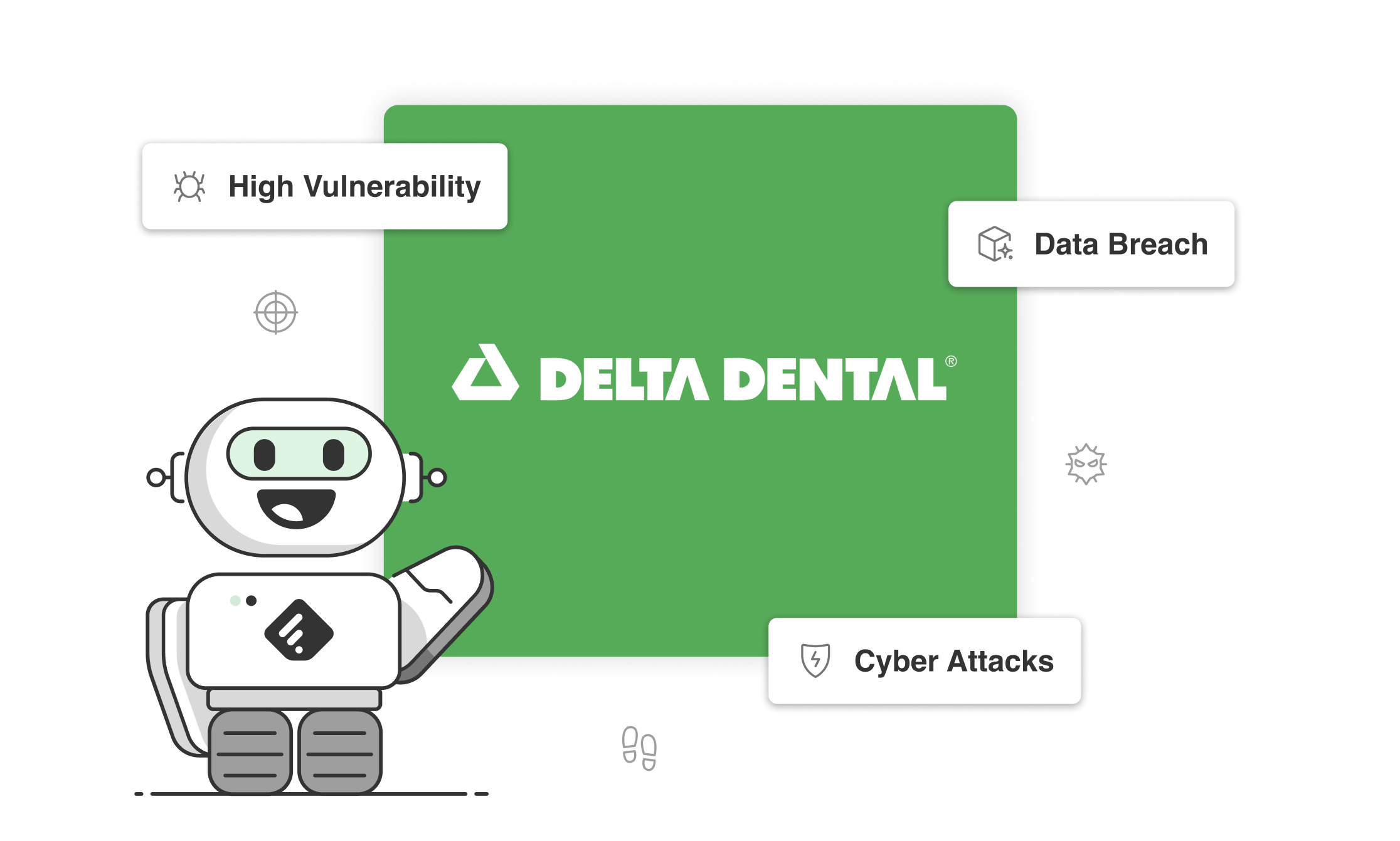One Feedly Enterprise customer had come up with a clever trick to automatically email articles to a predefined group of 6 emails. It worked, but it was a little hacky.
For teams that need to send critical information as quickly as possible (like the cyber threat intelligence teams that use Feedly, for example), instant communication about threats, data breaches, or vulnerabilities is important. And copying and pasting content at scale can really slow you down.
Remi, Customer Success & Operations lead at Feedly, helped one team find an even simpler way for instantly sending articles to external recipients.
They needed to send news immediately to external customers, but the customers weren’t members of their Feedly account.
To avoid manually sending emails to customers each time a relevant article popped up, the team set up an IFTTT automation. It worked, but it was a little clunky:
They created an email address specifically for this purpose: ourteam123@gmail.com If an article was saved to a designated Board, then it would be sent to this predefined Gmail address via IFTTTThen, from that Gmail, IFTTT will trigger sending the email to a predetermined list of six recipients
And since the articles were sent from Feedly → Gmail → each recipient’s inbox, they weren’t the most visually pleasing.
A better (easier) way to immediately send articles to external recipients
Remi spotted an opportunity to make their lives easier, and helped simplify the workaround. It’s simple:
Highlight a section of the article you want to shareThen, leave a Note on the article with the person’s email address: +coworker@email.com
When you tag someone in the Notes section of an article, Feedly automatically sends an email to the recipient, and include the highlighted section in the body of the email. The look and feel of the email is a bit more polished than the Gmail workaround, and they don’t even have to click through to read the highlighted section of the article.
Instantly send articles from Feedly to lists of recipients
Easy enough so far, right? But what happens when you want to send articles to the same list of six or seven people? You definitely don’t want to have to type their email addresses every single time.
Here’s the fun part: you can use tools like TextExpander to create keyboard shortcuts for your predetermined lists of email addresses, and paste that directly into Feedly. For example, if I often send articles to the same 7 external clients, I can create a snippet to avoid typing out those 7 email addresses every time I want to share something with a group.
Then, if someone replies to the email, it will automatically get sent to the original sender’s inbox (and not some noreply address).
Try it out the next time you need to share a timely, relevant article. Happy reading!